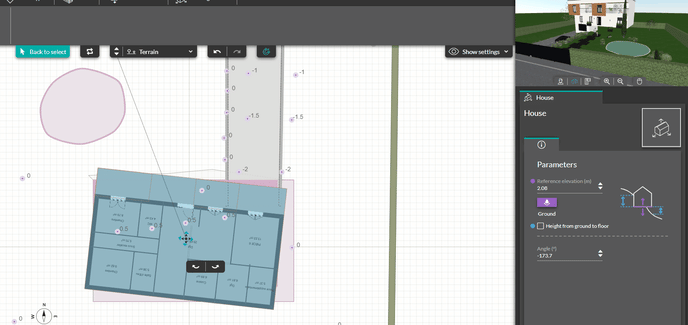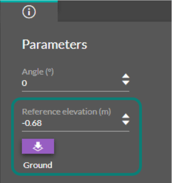Position the house on the terrain
EASY - Next step after drawing your house is to position it on the terrain. Discover how to do it easily with this tutorial.
Move the house
1 - To move the house, go to the 'Building location" sub-menu under the Layout step, select the tool named "Move House".
![]() 2 - You can change the orientation angle of the house in the parameters using the arrows at the bottom of your cursor once the house is selected.
2 - You can change the orientation angle of the house in the parameters using the arrows at the bottom of your cursor once the house is selected.
You can also move the house by clicking on the frame and using the arrows on your keyboard to rotate it or by holding down the left click while you move the frame with the mouse.
⚠️ To move your house, go back to the "Terrain" level (by selecting this level with the drop-down menu above your workspace)
.gif?width=688&height=285&name=Re-Move%20the%20house%20(final).gif)
Elevate the house
With the Terrain Module, it is possible to change the elevation of the house.
1 - Once you positioned your house, go again to "Parameters" in the column on the right.
2 - Edit the elevation of the floor in the right panel/column (by using the up/down arrows or by typing the exact value followed by the feet ' or inches " symbols then press enter to validate).
You can also place it automatically on the ground by clicking on the dedicated button in purple.
❗To know the different elevations of your building, click on the checkbox “"Height from ground to floor"