Add and customize a roof plan
Level : Intermediate
Roof plans allow you to add specific details about the roofs of your project.
Add a roof plan
1. Access the 'Folder' step.
2. Click on the 'Add a roof plan' box.
3. Enter a roof plan name.
4. Edit the roof plan information
(See 'Basic Options' in Edit a Roof Plan)
5. Return to the plans page..gif?width=688&height=450&name=11-04%20add%20a%20roof%20plan%20(new).gif)
Edit a roof plan
If you want to modify the information to appear on a roof plan, you can do so at any time. To do this, click on the thumbnail representing the plan you want to modify and make updates from the following four entry points:
- Basic options
These options are accessible from the 'Plan' tab in the right-hand panel.
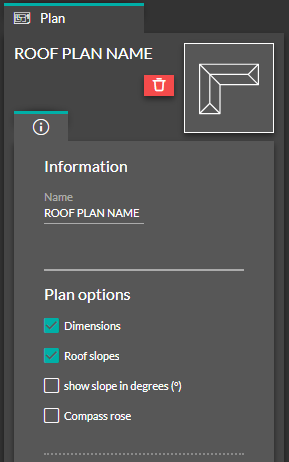 |
|
- Modify the text for roof pitches
By clicking on the value of a roof pitch, you can modify the display style:.gif?width=688&height=364&name=11-04%20roof%20pitch%20edit%20(new).gif)
- Add Symbols
1. Search for the desired symbol, either through the search bar or in the various catalogs provided.
/11-symbols%20in%20Folder.png?width=597&height=105&name=11-symbols%20in%20Folder.png)
2. Select the thumbnail representing the desired symbol.
3. With a left click of the mouse, click on the location on the floor plan where you want to place your symbol (you can move it by holding down the left click on the symbol).
4. In the right column, you can (in the first tab) resize/rotate the symbol or (in the second tab) change its color.
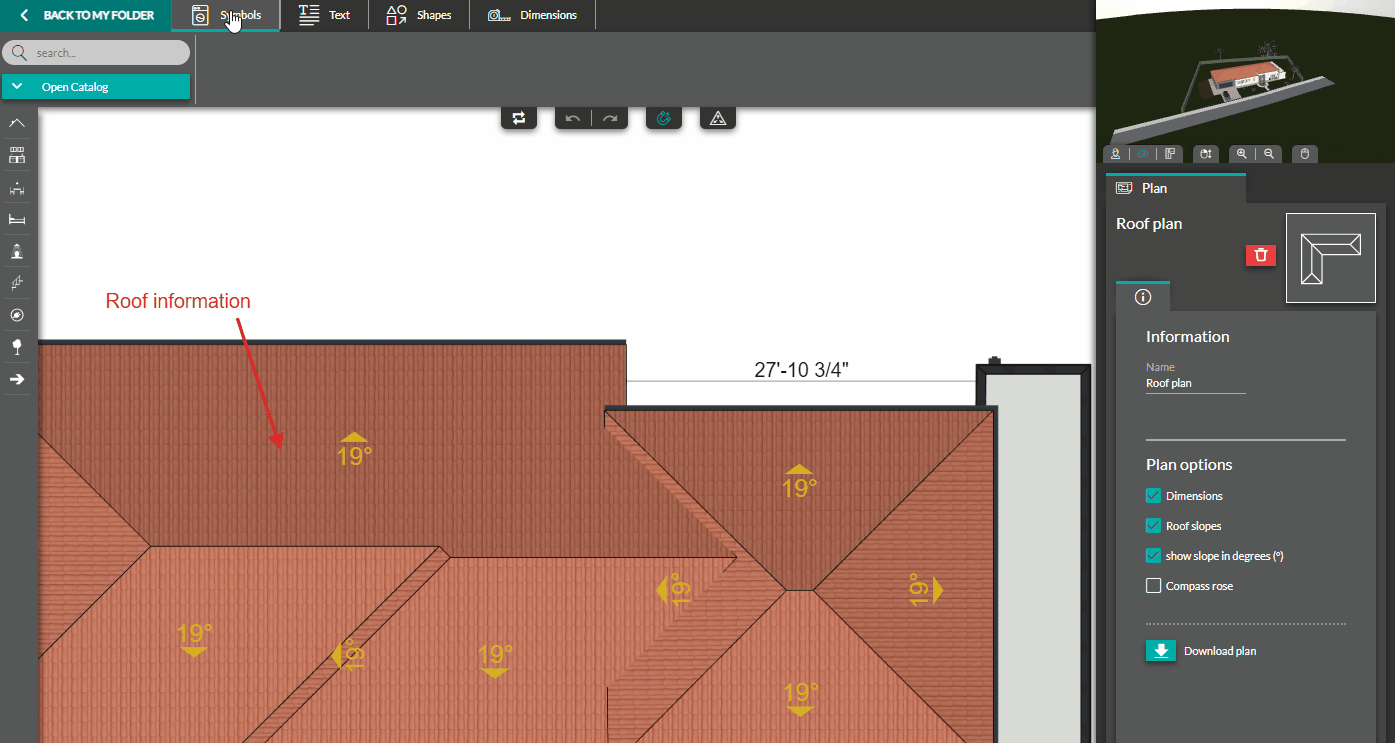
![]() 💡 From the right column, you can apply a 'mirror effect' to your symbols to modify their axes of symmetry
💡 From the right column, you can apply a 'mirror effect' to your symbols to modify their axes of symmetry
(This will be useful for stairs, for example).
- Add and edit Text and Shapes
You have the ability to add and configure text as well as lines, arrows and rectangles directly on the plan using the 'Text' and 'Shapes' tools:
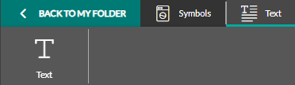 |
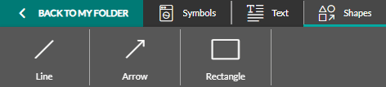 |

- Add and edit dimensions
You can add free dimensions to your plans. To do this, you can use the 'Dimensions' tool.

.gif?width=688&height=378&name=11-04%20add%20dimensions%20(new).gif)
Delete a roof plan
1. From the 'Folder' step, hover the mouse pointer over the plan to delete.
2. A red icon representing a trash can appears.
3. Click on it and confirm the deletion.
.gif?width=688&height=291&name=11-04%20delete%20roof%20plan%20(new).gif)