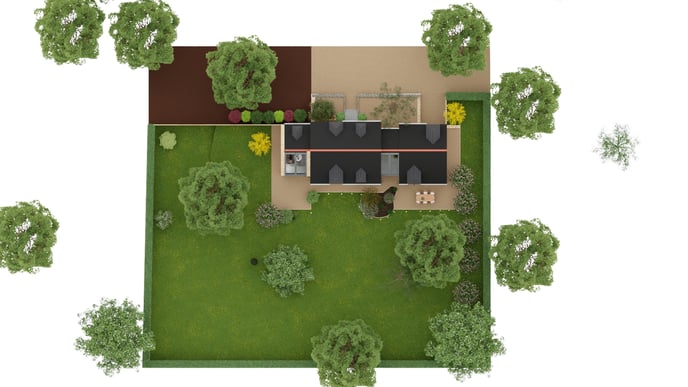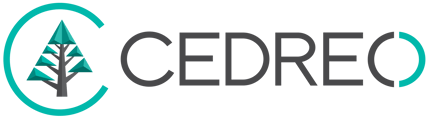INITIAL - Create realistic visuals using environments in Cedreo.
- Environments with manual sun control
- Environments with semi-automatic sun control
- The White Environment
Environments with manual sun control
In the HD Visual step, 8 environments allow you to configure the sun yourself, allowing you to create shadows in your exterior renderings or manage light intensity in interior renderings.
You will find numerous manual environments. These will be represented by rectangular images as shown below:
|
|
||
|
|
||
|
|
||
|
|
❗These environments are suitable for both interior and exterior renderings.
 To create your renderings, follow these steps:
To create your renderings, follow these steps:
1. Go to the "HD Visual" step.
2. In the right column, select "Cedreo Background," then choose the background you want.
3. To configure the sun, you can:-
- Use the axes that appear on your workspace.
- Change the latitude and longitude values in the right-hand settings under the "Sun" section.
❗You can disable the 3D sun editing axes on your workspace by clicking the "Disable 3D Sun Editing" button at the top of your workspace, represented by the sun axes.
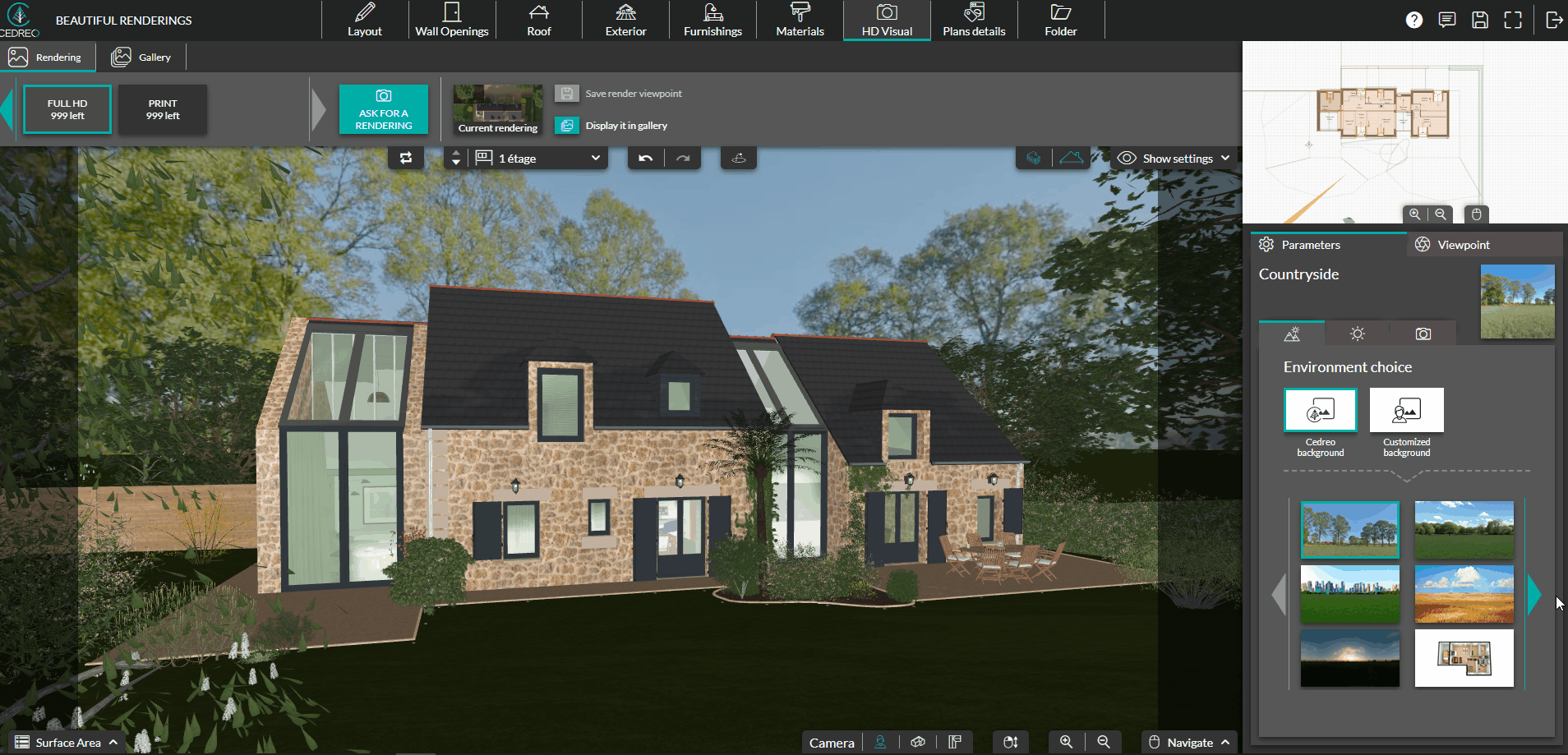
Environments with Semi-Automatic Sun Control

The Sunset and Countryside environments offer predefined latitude settings for your visuals.
The Sunset environment provides an end-of-day brightness, while the Countryside environment is very sunny. You can adjust the longitude to choose which façade to illuminate. To do this, you can:
- Use the horizontal axis.
- Click on the sun icon in the right panel and modify the longitude by changing the value in the dedicated field.
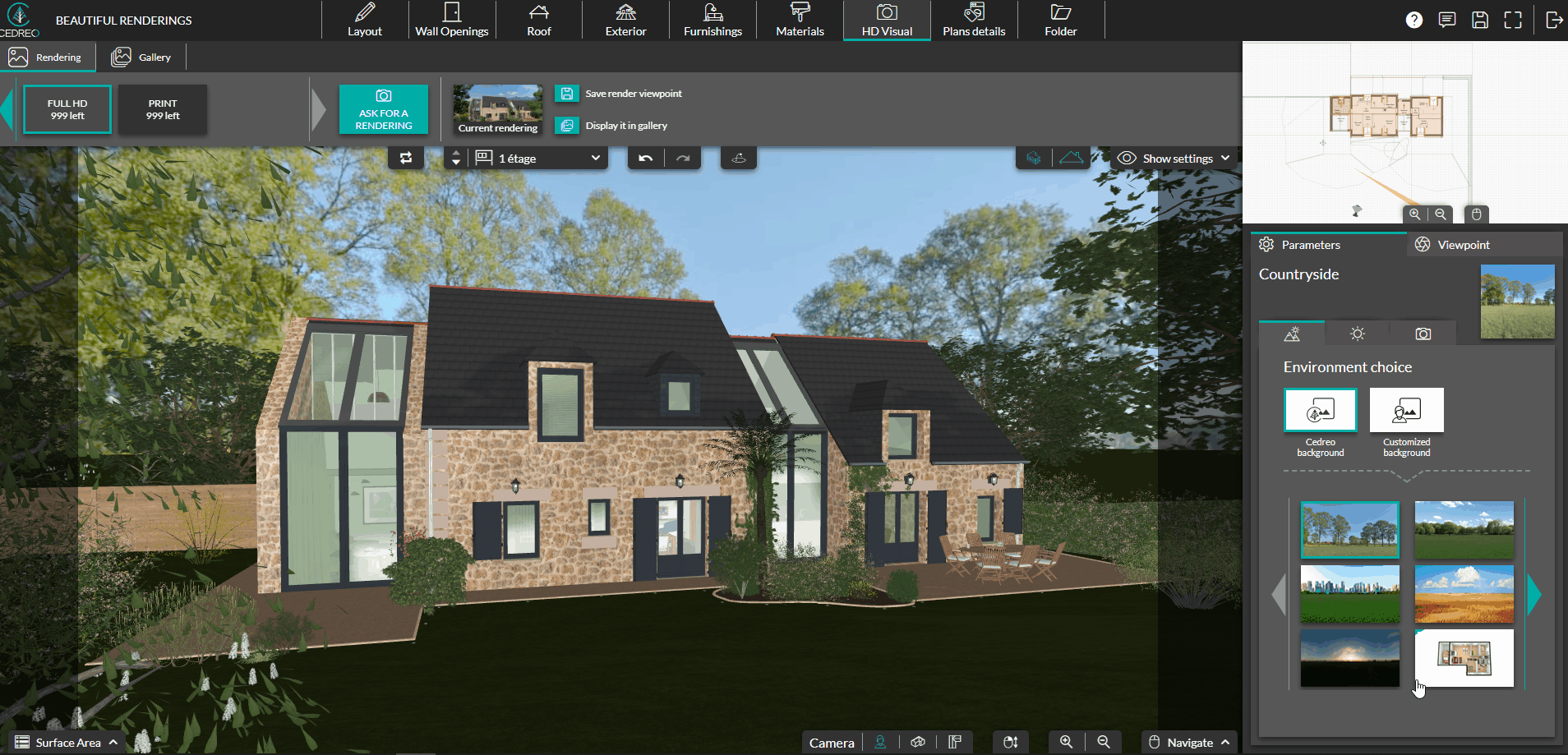
The White Environment
The special feature of the White Environment is that there is no sun in the rendering, only a white background. This environment serves two purposes:
- Creating axonometric views of the project.
- Creating a 3D interior view of the project without any shadows.
To perform a rendering in the White Environment, select this icon:
💡 If you don't want an infinite white background in your rendering (to prevent the white from showing), click on the dropdown menu "Show settings" in the upper right of your drawing area and uncheck the "Infinite Ground" box.