Resize your layout in one click
INTERMEDIATE - Enlarge or reduce the dimensions of your projets while preserving your layouts.
First resizing tool
- 1. In the step "Layouts" click and select "transformations" and choose the action you are looking for : Enlarge or Reduce.
- 2. In the section "REsizing step (cm)", enter the size of the cut or enlargement you want.
- 3. Position the cut line over the wall or partition wall you want to modify.
- 4. A first click will fiw th cut line and a second one will execute the expected action.
💡 Notice that the walls and roof of the superior and/or inferior levels align themselves to the new dimensions.
Second resizing tool
⚠️ Be mindful of the "show settings", the checkbox "Measurement" must be checked.
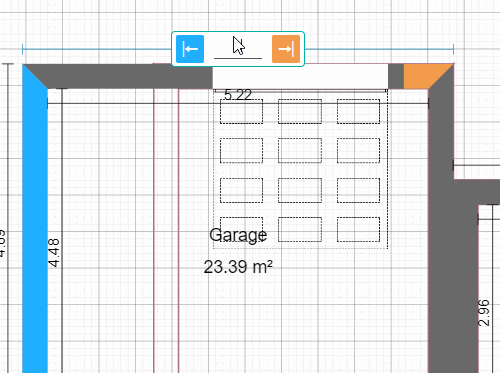
- In the step "layouts", click and select the dimensions you want to modifiy.
- The little boxed text enables you to modify the dimensions.
- Click and select either the blue or orange arrow to choose the side to modify.