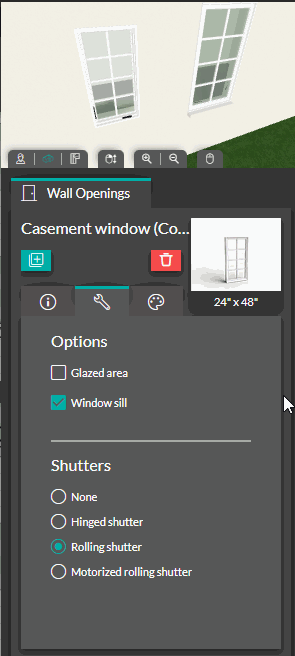Personnalize your openings
INITIAL - You can edit the default properties of the openings to fit your needs
Select an opening to see its options from the right options panel :
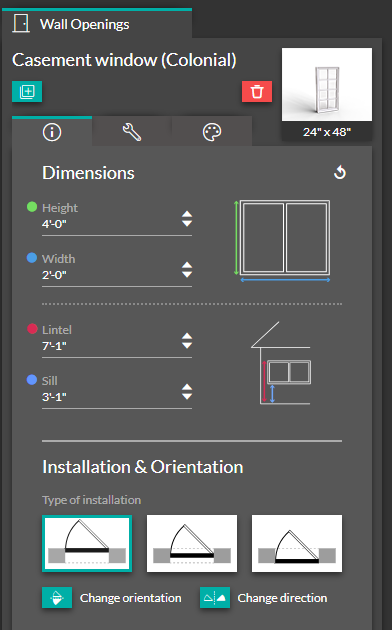
From the first tab, you can edit its size and position. You can also choose the placement of the opening relative to the wall it is inserted into. Finally, you can adjust its orientation and/or direction
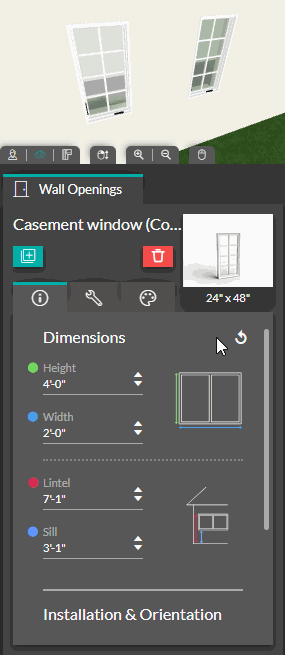
The second tab offers you more options. You can specify whether this opening will be included in calculating the overall glazed surface area of the project. This will be indicated on the blueprint by a small blue line in front of the opening. Additionally, you can choose to add or remove the 3D sill just under the opening. Finally, you can define the type of shutters, which will also be indicated on the blueprint.
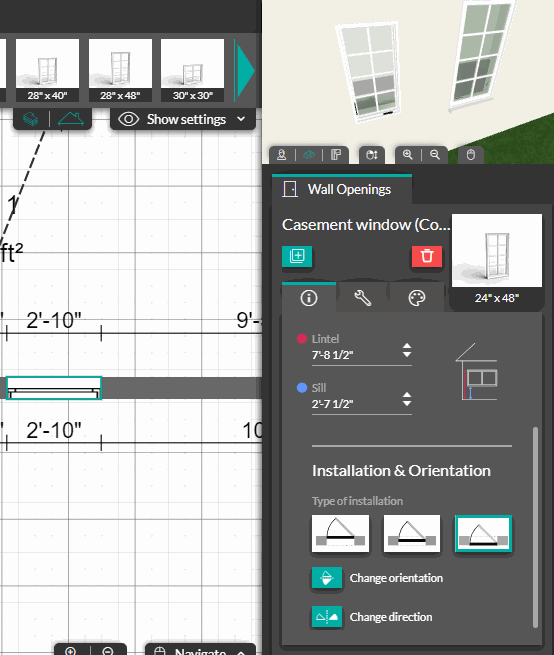
The last tab allows you to edit the color of the opening. You can choose from a range of predefined colors. If there are other openings similar to this one in the project, the assistant will prompt you to apply this change to them :