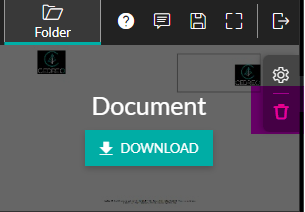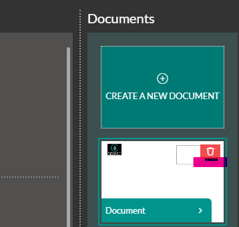Create, download and delete a document
Level : easy
In the 'Folder' step, you can create documents that gather project elements (plan, HD visual, images, logo). Learn how to create, download, and delete them.
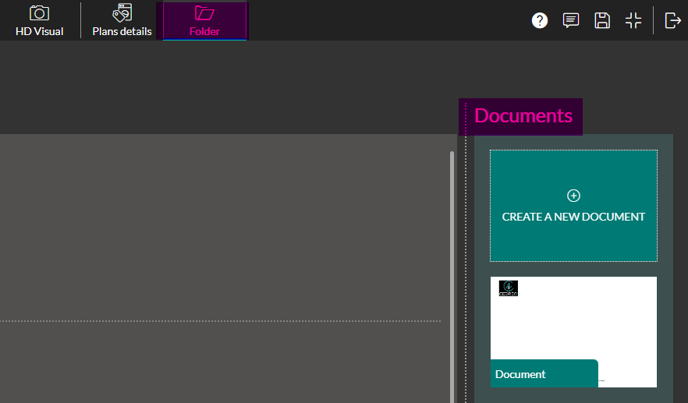
Create a Document
1. Go to the 'Folder' step.
2. In the 'Documents' section, click on the 'Create a new document' thumbnail (see photo above).
3. Fill in the fields for the 'Information' (document name), 'Layout' (orientation, format), and 'Margins' (top, bottom, left, right) sections.
4. Confirm by clicking 'OK.'
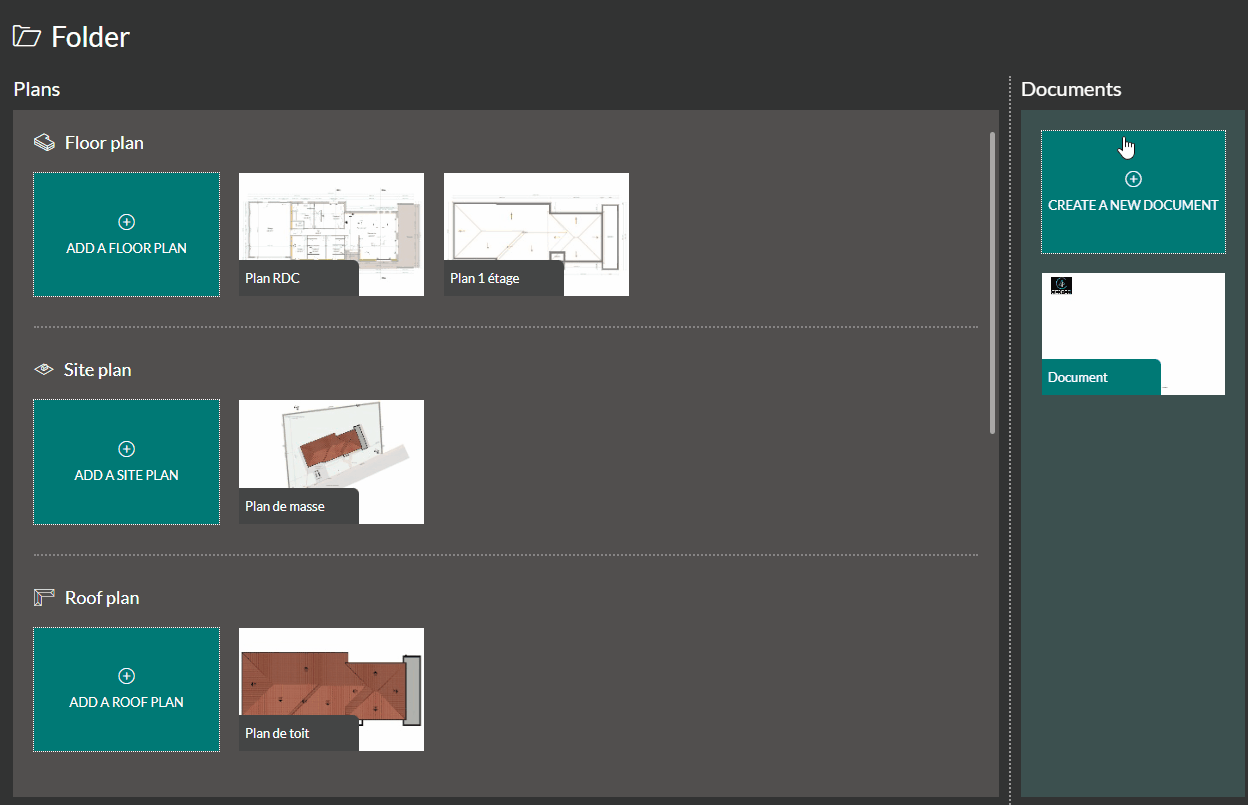
Download a Document
1. Go to the 'Document' window at the top right.
![]() 💡 You can check your document settings before initiating the download of your document.
💡 You can check your document settings before initiating the download of your document.
2. Click on the 'Download' button.
3. Choose your output quality, either "Digital" (document presentation on a computer/email) or "Print" (optimal paper print quality).
4. Confirm by clicking "Generate."
5. Once the document is generated, click on 'Open PDF' to view the document. (Cedreo will open a new tab).
❗ Your document, generated on your computer, should be placed by default in your 'Downloads' folder.
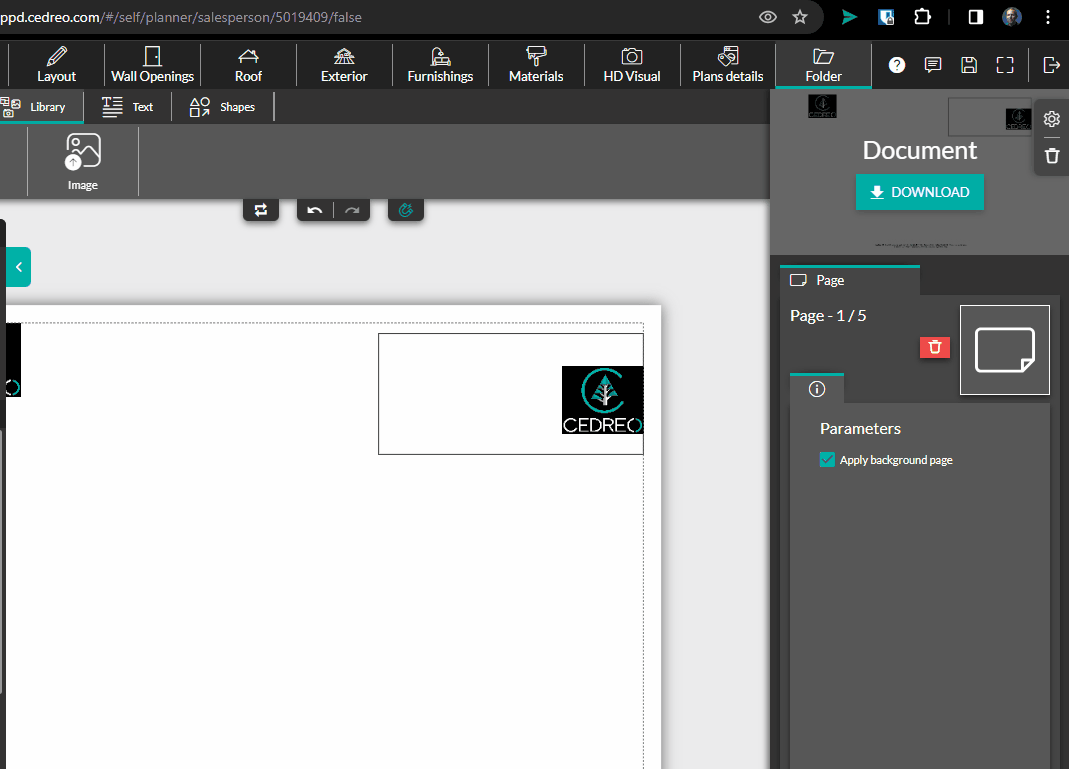
Delete a Document
There are two places from which you can delete your documents.
In both cases, the option is represented by a "trash can" icon.
|
Directly from your document
|
From the home page of the 'Folder' step
|