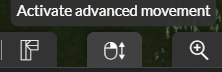How to use the mouse
The mouse is an essential tool for performing various actions on your project, as well as for navigating through the steps in 2D and 3D.
The Mouse in 2D Steps
In stages like "Layout" / "Opening" / "Roof" / "Exterior" / "Plan details" / "Folder", the mouse has specific functions:
- Left-click: select / validate an action
- Right-click and hold: move laterally (north / south / east / west)
- Scroll wheel: zoom in (forward) / zoom out (backward)
The Mouse in 3D Steps
In the steps 'Furnishings' / 'Materials' / 'HD Visual', the mouse functions will change depending on the selected camera.
❗ The left-click still serves the function of selection (e.g., click, select, place a product) and confirmation.
- 3D View (default camera)
- Continued left-click: rotate on all three axes (horizontal / vertical / diagonal) - move a product / shape when selected
- Continued right-click / scroll wheel: move horizontally
- Scroll wheel: zoom in (forward) / zoom out (backward)
- Eye level View
- Left-click and hold: change the viewing angle - raise / lower / turn the 'head'
- Continued right-click / scroll wheel: move horizontally
- Scroll wheel: move forward / backward
- Top View
- Continued left-click: move a product / shape when selected
- Continued left-click, right-click, or scroll wheel: move laterally (north / south / east / west)
- Scroll wheel: zoom in (forward) / zoom out (backward)
❗ You can activate the "Advanced Movement" option (at the bottom of your screen). It pertains to your right mouse click. When held down, it allows you to perform a vertical movement (up / down) of your project relative to your environment.