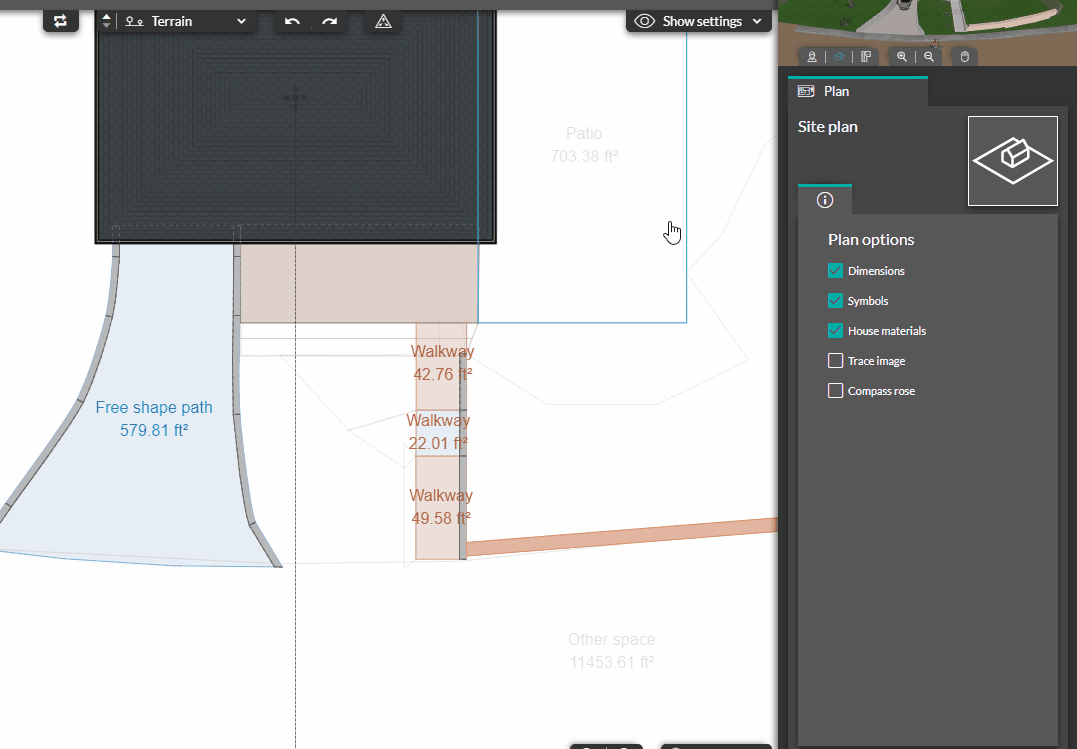Customize the exterior elements on the plan
INTERMEDIATE - With the features of the Terrain Module, the elements drawn in the "Exterior" step can be customized to complete your 2D plan.
1 - After you have drawn your elements in 'Exterior', go to the 'Plans details' step.
2 - On the central part, where the plan appears, click on the exterior element to be modified.
❗These modifications on the exterior elements can be done from any menu of the step.
3 - Once selected, in the right column, under the headings 'Information' and 'Parameters', make all the desired changes for this element.
Ex of information / parameters > show or not on the plan, change the name and show or not, display or not the square footage, change the colors or font type/size...