Create borders [Terrain Module]
With the terrain module, borders are integrated, you just need to configure them.
Driveway and walkway borders
⚠️ Driveway and walkway borders have borders only on the sides
1. From the 'Exterior' step, you have access to the "Paths" menu, which offers three types of paths :
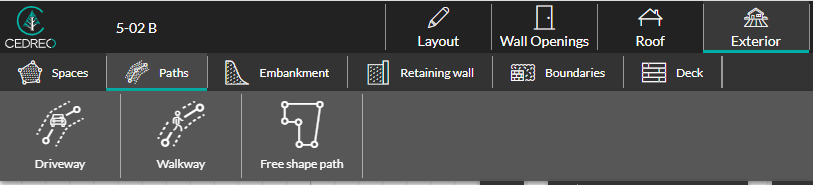
2. "Driveway" and "Walkway" are similar. The only differences are their default width and surface material. The creation process involves creating a path by adding a series of points. Here, we will create a driveway to access the house:
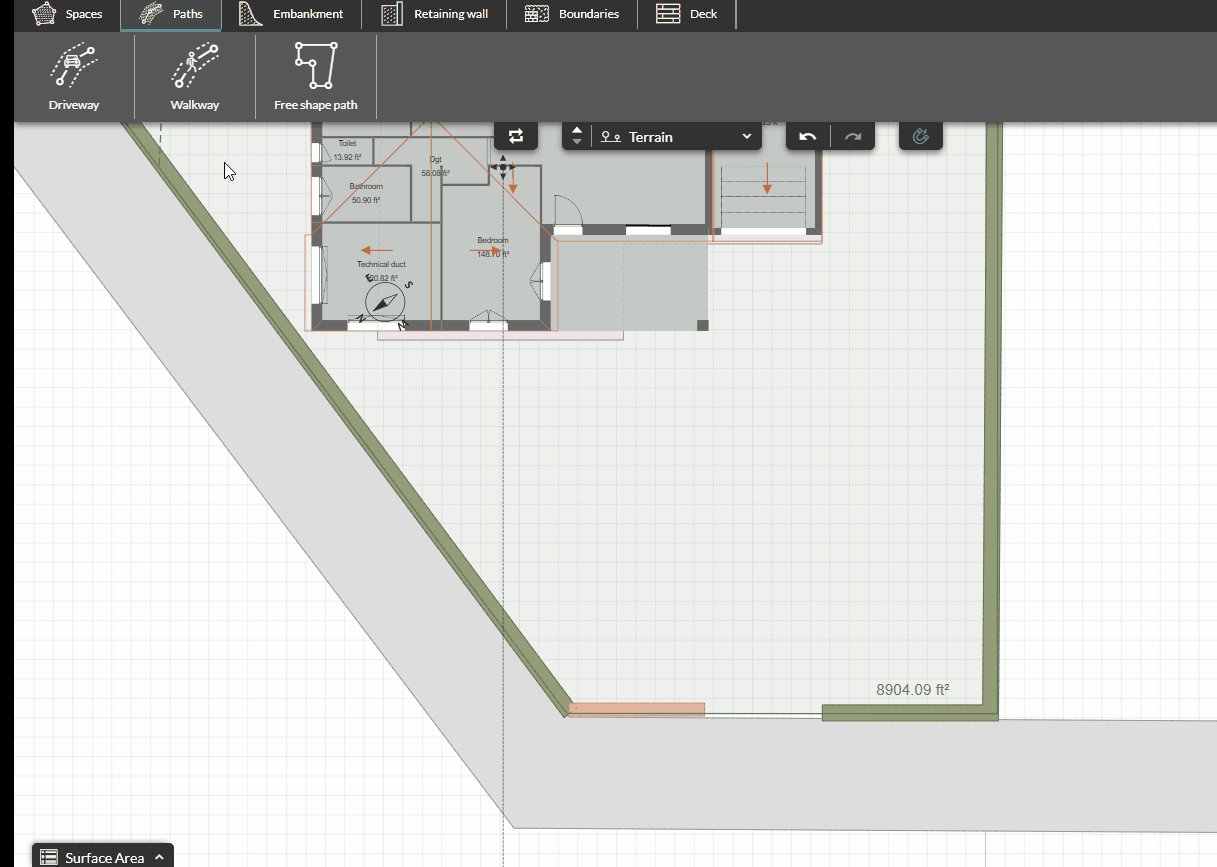
3. After creating the driveway, select it, and then click on the second tab in the options column on the right-hand side :
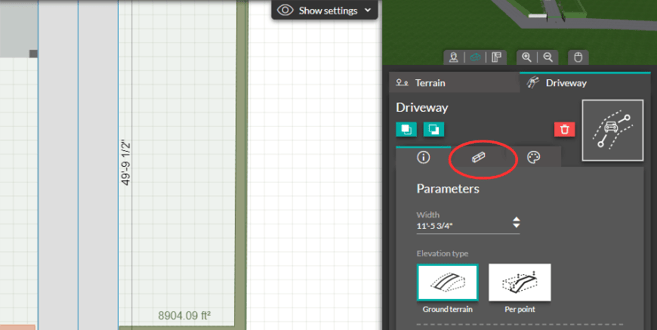
4. Click on the "Add all over" option. The borders will be added and editable :
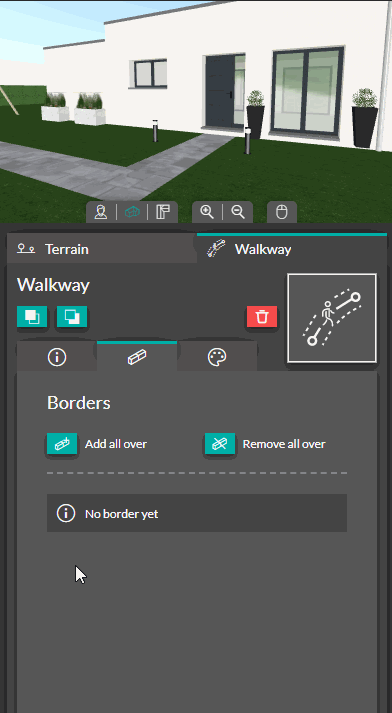
5. Finally, you can modify the surface material of the path and borders by applying a material available in the "Materials" step.
If desired, you can round the corners of the paths. To do this, select the path whose edges you want to round. Then, from the options of the selected path accessible in the right-hand column, click on the "Curved edges" option:
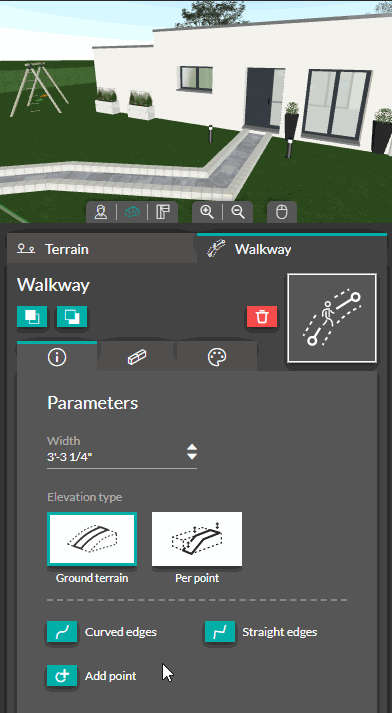
Free form borders
⚠️ On free form paths, borders are added along the entire perimeter of the shape
Unlike driveways and walkways, the freeform path does not create a path using a series of points. Instead, it describes a "closed" area similar to a region.
The process of creating borders remains the same. However, the result will be different as the borders will be present all around the free form path. This can be useful for creating a flowerbed, for example.