Create a raised foundation house
Thanks to the 'Building location' feature, you can easily handle raised foundation houses
With this tutorial you will be able to draw this kind of house :

Draw the house structure
In this tutorial, there is :
- a basement
- a ground floor
- a first floor. The first floor is used for the roof.
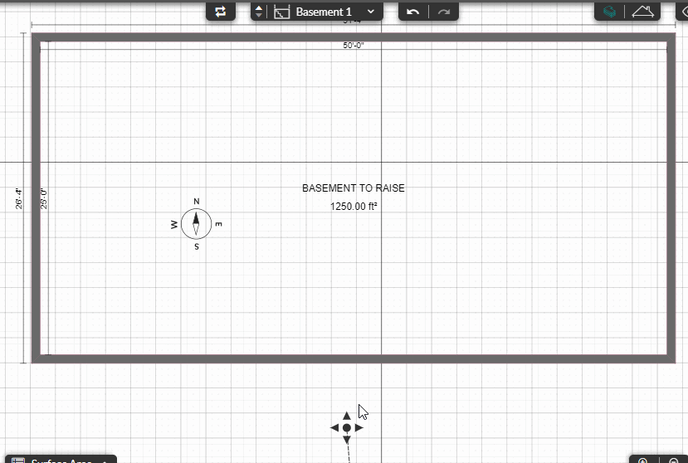
At this stage you should have added a basement completely under the grid (under the terrain) :
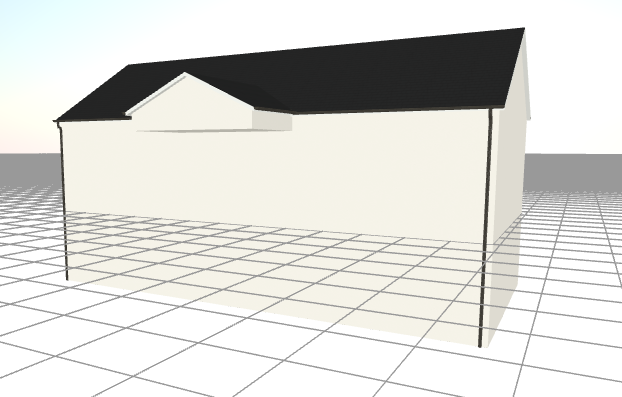
Raise the building foundation
We will raise the foundation here. To do so :
- Go the the 'Layout' step
- Select the 'Building location' feature
- Be sure to have the 'Terrain' level selected
- Click on the building
- Edit the 'Reference elevation' parameter from the right options panel
In this example the 'Reference elevation' is set to 4'. By default this value is set to 10". In order to see the effect of these manipulations a red color is applied to the basement walls
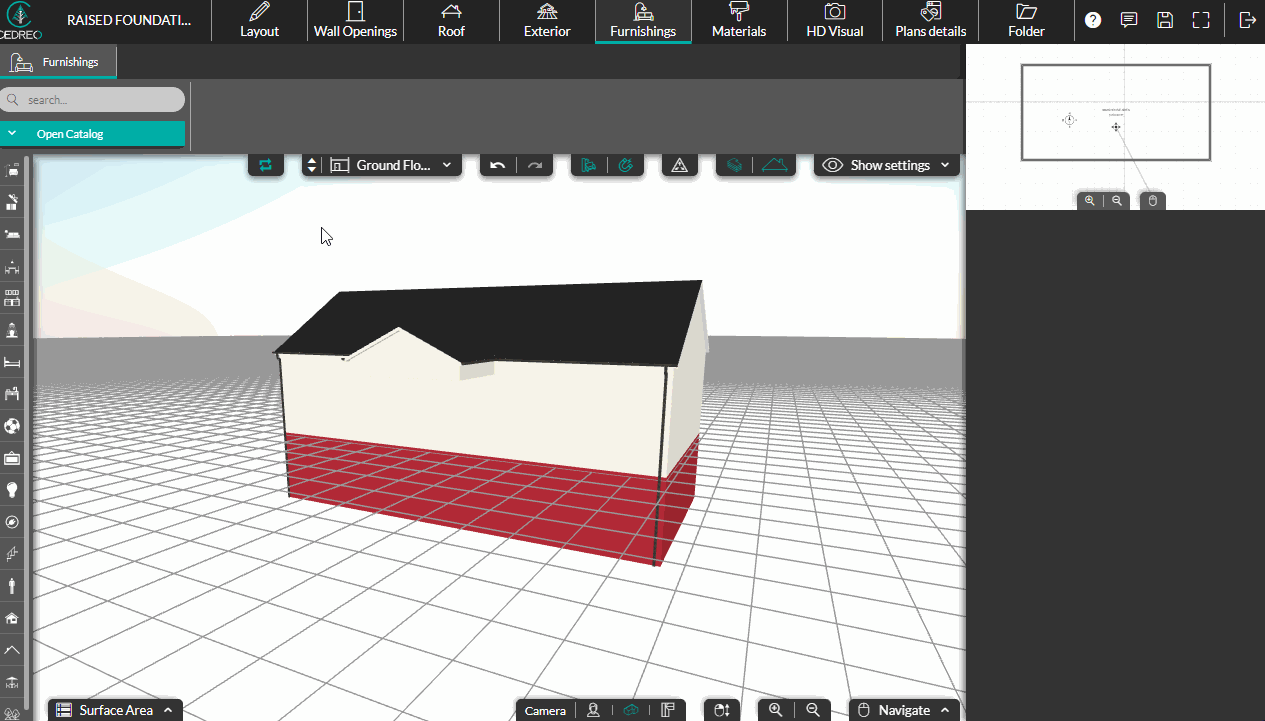
Add windows to the foundation part
When adding the windows to the basement, they will probably be under the terrain or too low. You need to elevate them so that they are visible and well placed. Also, you can edit the windows to remove the sill set by default.
To edit the height of the window you can change either the 'Lintel' or 'Sill' parameter from the right options panel.
To ease the process, insert and edit one window, then duplicate it as many times as needed. When duplicating a window, its parameters are kept.
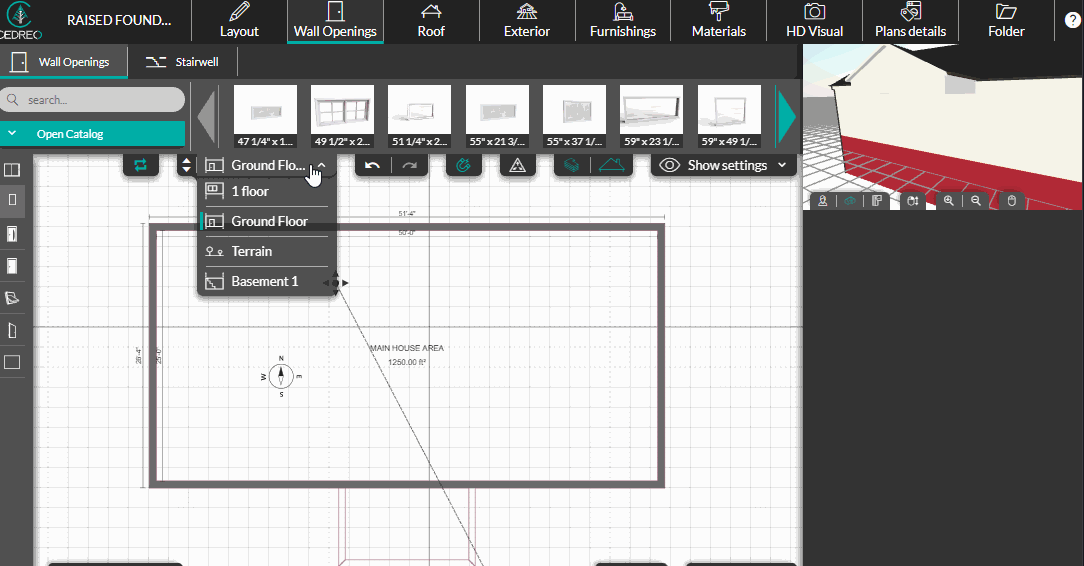
Create the front door access
To ease this process, insert the front door. This will help you to define the elevation and height of the entry deck.
1. Create the deck
- Go to the 'Exterior' step
- Select the 'Deck' feature
- Select the 'Ground floor' level
- Draw the deck to fit the front gable roof footprint
- Edit the deck 'Thickness' and 'Elevation' parameters from the right options panel (in this example, they are set to 3' - 11" and -3'-1 3/4")
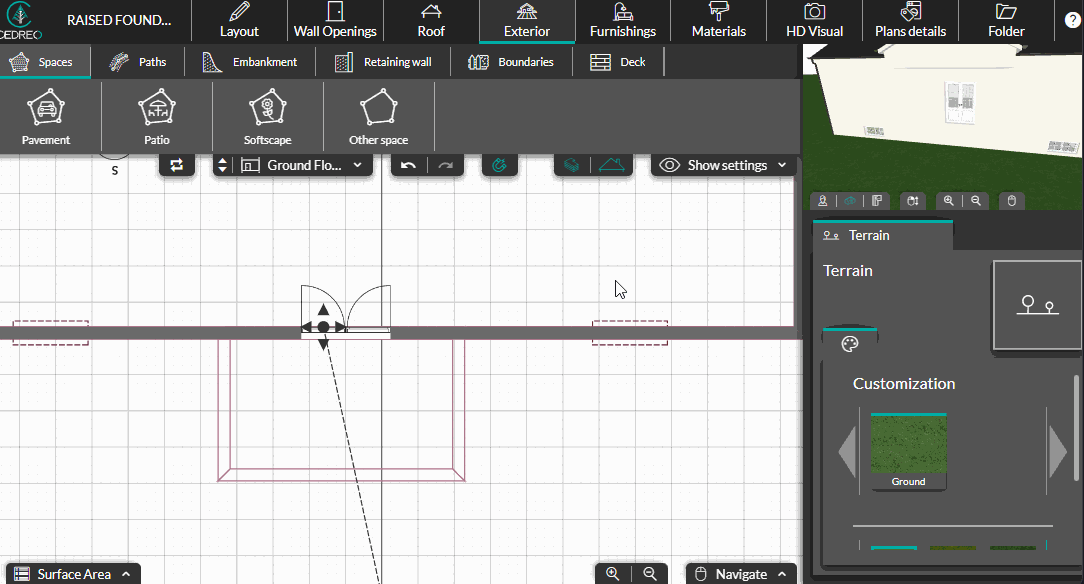
2. Add posts
To add the posts :
- Go to the 'Layout' step
- Select the 'Ground floor' level
- Select the 'Walls' feature
- Click on 'Post'
- Place the post at the two deck corners
You can fine tune their position with the arrows of your keyboard if needed
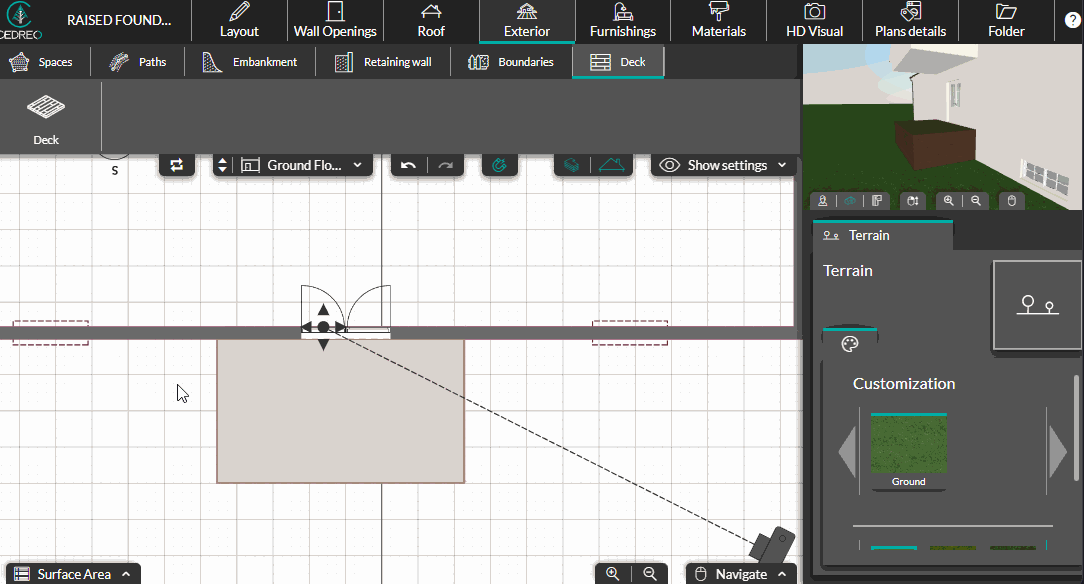
Then copy the deck material and paste it to the posts
3. Create the steps
You can insert exterior staircase from the 'Furnishings' catalog. Another method, with more actions gives you more flexibility. This method uses shapes. It will allow you to apply any material on the steps.
Simply create as many shapes as you need to create the steps. You will need to edit their dimensions and elevation.
To insert a shape :
- Go to the 'Material' step
- Select the 'Shape' feature
- Insert a bloc and edit its parameters
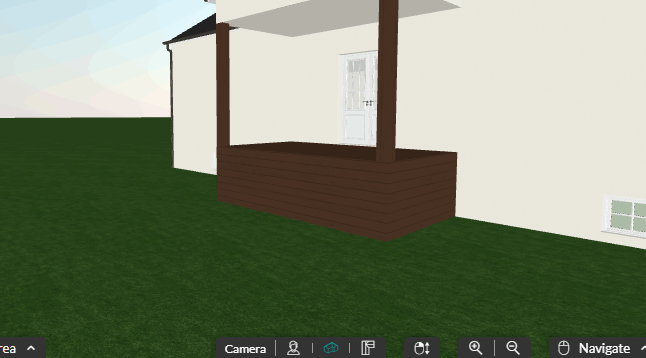
Then copy the deck material and apply it to each shape :

All you need to do now it to set the materials, the openings, the furnishings and the exterior of your project.