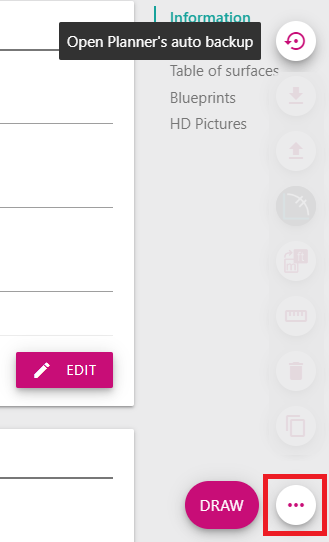Open a project
This article explains how you can open an existing project from a manual or automatic backup.
❗You must first have created a project to open it
Open the project as you saved it
From the project manager, click on the entry 'My Projects' from the left menu :
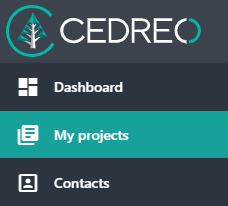
Then from the list of projects, access the project information page by clicking on the project you want to open :
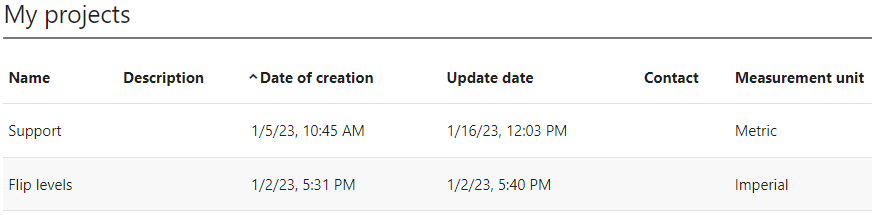
Finaly, click on the 'draw' button :
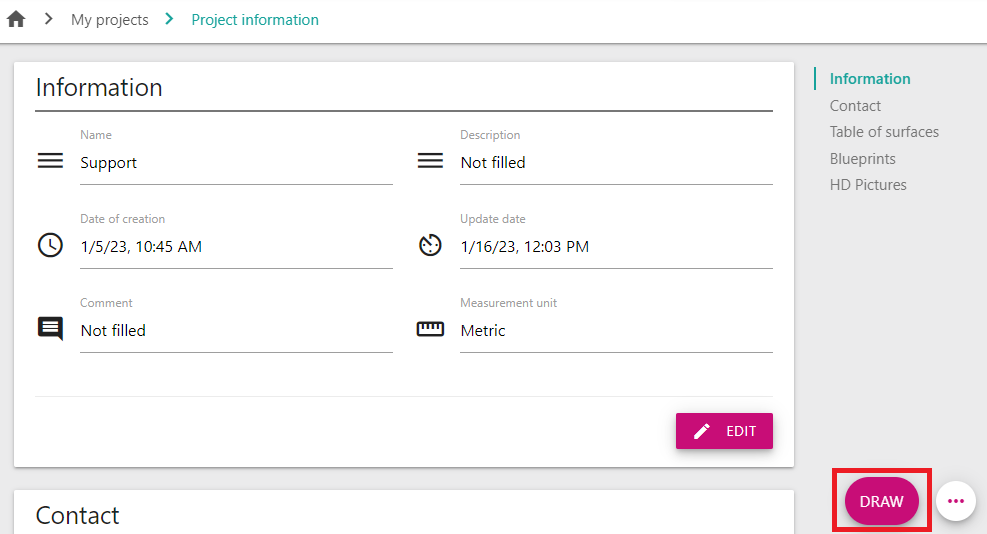
Open the automatic backup version
In some cases you may forget to save your project manually. To avoid having to do it all over again, you can use the automatic backup. You should try this opening method if your existing project loads as an empty project.
❗The automatic backup is made every 10 minutes.
From the project manager, click on the entry 'My Projects' from the left menu :
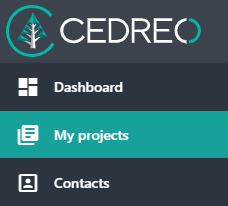
Then from the list of projects, access the project information page by clicking on the project you want to open :
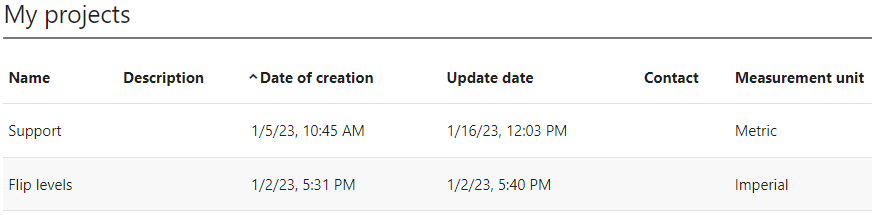
Instead of clicking on the 'draw' button, click on the button represented by 3 dots. Finally click on the icon corresponding to the entry 'Open Planner's auto backup' :