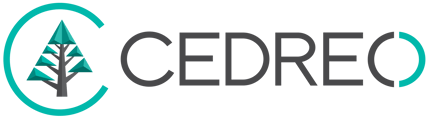Level : Easy
From the dedicated section in the 'Wall Openings' step, select and customize the windows to add to the roofs.
⚠️ Roof windows can only be positioned on your project if and only if one or more roofs have been drawn. Roof windows can't be placed over flat roofs.
Select and position roof windows
1 - From the 'Wall Openings' step, click on 'Open Catalog'
2 - Go to the 'Roof' section (categories 'Roof window' and 'Special Roof Window')
/3-07%20search%20roof%20window.png?width=127&height=66&name=3-07%20search%20roof%20window.png)
💡 You can also find your opening by using the search engine available above the catalogs.
3- Click (left click) on the thumbnail representing the desired opening and move the mouse to the desired location on the roof. Validate the insertion by clicking the left mouse button.
4- Adjust the positioning of your opening by holding down the left click on it or using the arrow keys of the keyboard.
❗By clicking on an opening, the software will indicate the distances separating it from the roof edges, the ridges, the dormers, and any other roof windows.
/3-07%20Select%20and%20position%20a%20roof%20window.gif?width=688&height=303&name=3-07%20Select%20and%20position%20a%20roof%20window.gif)
Customize your roof window
/3-07%20roof%20windows%20global%20settings.png?width=231&height=266&name=3-07%20roof%20windows%20global%20settings.png) When you select a 'Roof window' opening, three tabs will appear in the "Settings" column:
When you select a 'Roof window' opening, three tabs will appear in the "Settings" column:
- Global settings (1st tab)
> allows you to modify the dimensions (height / width) of the opening
> allows you to define the type of finishing ('hybrid' / 'classic' / 'optimal') - Options (2nd tab): allows you to include or exclude the opening from the glazed area
/3-07%20roof%20windows%20option.png?width=241&height=97&name=3-07%20roof%20windows%20option.png)
/3-07%20roof%20window%20colors.png?width=175&height=98&name=3-07%20roof%20window%20colors.png) Customization (3rd tab): allows you to define the color of the interior and exterior frame of your opening
Customization (3rd tab): allows you to define the color of the interior and exterior frame of your opening
/3-07%20global%20application%20color.png?width=255&height=84&name=3-07%20global%20application%20color.png) 💡 When you select a color for your interior or exterior frame, a global application tool will prompt you to validate this choice for all your roof windows.
💡 When you select a color for your interior or exterior frame, a global application tool will prompt you to validate this choice for all your roof windows.